Source Maps
#
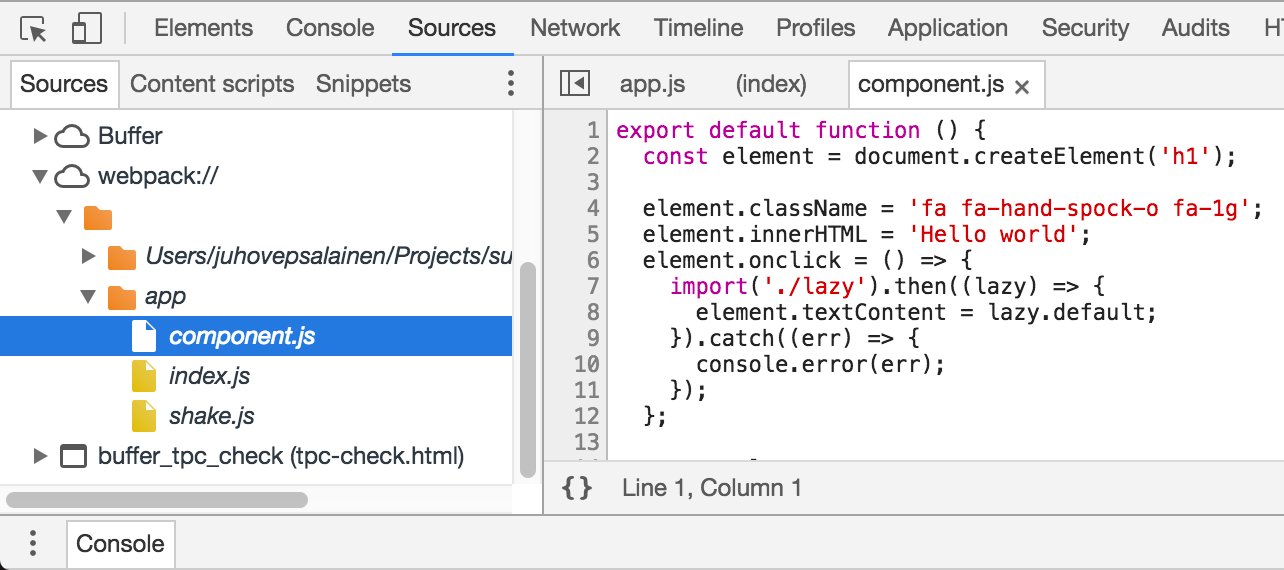
When your source code has gone through transformations, debugging in the browser becomes a problem. Source maps solve this problem by providing a mapping between the original and the transformed source code. In addition to source compiling to JavaScript, this works for styling as well.
One approach is to skip source maps during development and rely on browser support of language features. If you use ES2015 without any extensions and develop using a modern browser, this can work. The advantage of doing this is that you avoid all the problems related to source maps while gaining better performance.
If you are using webpack 4 or newer and the mode option, the tool will generate source maps automatically for you in development mode. Production usage requires attention, though.
Inline source maps and separate source maps
#
Webpack can generate both inline or separate source map files. The inline ones are included to the emitted bundles and are valuable during development due to better performance. The separate files are handy for production usage as then loading source maps is optional.
It’s possible you don’t want to generate a source map for your production bundle as this makes it effortless to inspect your application. By disabling source maps, you are performing a sort of obfuscation.
Whether or not you want to enable source maps for production, they are handy for staging. Skipping source maps speeds up your build as generating source maps at the best quality can be a complicated operation.
Hidden source maps give a stack trace information only. You can connect them with a monitoring service to get traces as the application crashes allowing you to fix the problematic situations. While this isn’t ideal, it’s better to know about possible problems than not.
Enabling source maps
#
Webpack provides two ways to enable source maps. There’s a devtool shortcut field. You can also find two plugins that give more options to tweak. The plugins are going to be discussed briefly at the end of this chapter. Beyond webpack, you also have to enable support for source maps at the browsers you are using for development.
Enabling source maps in webpack
#
To get started, you can wrap the core idea within a configuration part. You can convert this to use the plugins later if you want:
webpack.parts.js
exports.generateSourceMaps = ({ type }) => ({ devtool: type });
Webpack supports a wide variety of source map types. These vary based on quality and build speed. For now, you enable source-map for production and let webpack use the default for development. Set it up as follows:
webpack.config.js
const productionConfig = merge([
...
parts.generateSourceMaps({ type: "source-map" }),
]);
source-map is the slowest and highest quality option of them all, but that’s fine for a production build.
If you build the project now (npm run build), you should see source maps in the project output at the dist directory. Take a good look at those .map files. That’s where the mapping between the generated and the source happens. During development, it writes the mapping information in the bundle.
Enabling source maps in browsers
#
To use source maps within a browser, you have to enable source maps explicitly as per browser-specific instructions:
Source map types supported by webpack
#
Source map types supported by webpack can be split into two categories:
- Inline source maps add the mapping data directly to the generated files.
- Separate source maps emit the mapping data to separate source map files and link the source to them using a comment. Hidden source maps omit the comment on purpose.
Thanks to their speed, inline source maps are ideal for development. Given they make the bundles big, separate source maps are the preferred solution for production. Separate source maps work during development as well if the performance overhead is acceptable.
Inline source map types
#
Webpack provides multiple inline source map variants. Often eval is the starting point and webpack issue #2145↗ recommends inline-module-source-map as it’s a good compromise between speed and quality while working reliably in Chrome and Firefox browsers.
To get a better idea of the available options, they are listed below while providing a small example for each. The examples are generated with the following extra webpack setup:
optimization.moduleIds = "named"is set to improve readability. It’s a good idea to setoptimization.chunkIdsas well in case you are using Code Splitting.modeis set tofalseto avoid webpack’s default processing
devtool: "eval"#
devtool: "eval"eval generates code in which each module is wrapped within an eval function:
/***/ "./src/index.js":
/***/ (function(module, __webpack_exports__, __webpack_require__) {
"use strict";
eval("__webpack_require__.r(__webpack_exports__);\n/* harmony import */ var _main_css__WEBPACK_IMPORTED_MODULE_0__ = __webpack_require__(\"./src/main.css\");\n/* harmony import */ var _main_css__WEBPACK_IMPORTED_MODULE_0___default = /*#__PURE__*/__webpack_require__.n(_main_css__WEBPACK_IMPORTED_MODULE_0__);\n/* harmony import */ var _component__WEBPACK_IMPORTED_MODULE_1__ = __webpack_require__(\"./src/component.js\");\n\n\ndocument.body.appendChild(Object(_component__WEBPACK_IMPORTED_MODULE_1__[\"default\"])());\n\n//# sourceURL=webpack:///./src/index.js?");
/***/ }),
devtool: "cheap-eval-source-map"#
devtool: "cheap-eval-source-map"cheap-eval-source-map goes a step further and it includes base64 encoded version of the code as a data url. The result contains only line data while losing column mappings. If you decode the resulting base64 string, you get following output:
{
"version": 3,
"file": "./src/index.js.js",
"sources": ["webpack:///./src/index.js?3700"],
"sourcesContent": [
"import './main.css';\nimport component from \"./component\";\ndocument.body.appendChild(component());"
],
"mappings": "AAAA;AAAA;AAAA;AAAA;AAAA;AACA;AACA",
"sourceRoot": ""
}
devtool: "cheap-module-eval-source-map"#
devtool: "cheap-module-eval-source-map"cheap-module-eval-source-map is the same idea, except with higher quality and lower performance and decoding the data reveals more:
{
"version": 3,
"file": "./src/index.js.js",
"sources": ["webpack:///./src/index.js?b635"],
"sourcesContent": ["import './main.css';\nimport component ..."],
"mappings": "AAAA;AAAA;AAAA;AAAA;AAAA;AACA;AAEA",
"sourceRoot": ""
}
In this particular case, the difference between the options is minimal.
devtool: "eval-source-map"#
devtool: "eval-source-map"eval-source-map is the highest quality option of the inline options. It’s also the slowest one as it emits the most data:
{
"version": 3,
"sources": ["webpack:///./src/index.js?b635"],
"names": ["document", "body", "appendChild", "component"],
"mappings": "AAAA;AAAA;AAAA;AAAA;AAAA;AACA;AAEAA,QAAQ,CAACC,IAAT,CAAcC,WAAd,CAA0BC,0DAAS,EAAnC",
"file": "./src/index.js.js",
"sourcesContent": ["import './main.css';\nimport component ..."],
"sourceRoot": ""
}
Separate source map types
#
Webpack can also generate production usage friendly source maps. These end up in separate files ending with .map extension and are loaded by the browser only when required. This way your users get good performance while it’s easier for you to debug the application.
source-map is a reasonable default here. Even though it takes longer to generate the source maps this way, you get the best quality. If you don’t care about production source maps, you can skip the setting there and get better performance in return.
devtool: "cheap-source-map"#
devtool: "cheap-source-map"cheap-source-map is similar to the cheap options above. The result is going to miss column mappings. Also, source maps from loaders, such as css-loader, are not going to be used.
Examining the .map file reveals the following output in this case:
{
"version": 3,
"file": "main.js",
"sources": [
"webpack:///webpack/bootstrap",
"webpack:///./src/component.js",
"webpack:///./src/index.js",
"webpack:///./src/main.css"
],
"sourcesContent": [
"...",
"// extracted by mini-css-extract-plugin"
],
"mappings": ";AAAA;...;;ACFA;;;;A",
"sourceRoot": ""
}
The source contains //# sourceMappingURL=main.js.map kind of comment at its end to map to this file.
devtool: "cheap-module-source-map"#
devtool: "cheap-module-source-map"cheap-module-source-map is the same as previous except source maps from loaders are simplified to a single mapping per line. It yields the following output in this case:
{
"version": 3,
"file": "main.js",
"sources": [
"webpack:///webpack/bootstrap",
"webpack:///./src/component.js",
"webpack:///./src/index.js",
"webpack:///./src/main.css"
],
"sourcesContent": [
"...",
"// extracted by mini-css-extract-plugin"
],
"mappings": ";AAAA;...;;ACFA;;;;A",
"sourceRoot": ""
}
cheap-module-source-map is currently broken if minification is used↗ and this is an excellent reason to avoid the option for now.
devtool: "source-map"#
devtool: "source-map"source-map provides the best quality with the complete result, but it’s also the slowest option. The output reflects this:
{
"version": 3,
"sources": [
"webpack:///webpack/bootstrap",
"webpack:///./src/component.js",
"webpack:///./src/index.js",
"webpack:///./src/main.css"
],
"names": [
"text",
"element",
"document",
"createElement",
"className",
"innerHTML",
"body",
"appendChild",
"component"
],
"mappings": ";AAAA;...;;ACFA;;;;A",
"file": "main.js",
"sourcesContent": [
"...",
"// extracted by mini-css-extract-plugin"
],
"sourceRoot": ""
}
devtool options.
devtool: "hidden-source-map"#
devtool: "hidden-source-map"hidden-source-map is the same as source-map except it doesn’t write references to the source maps to the source files. If you don’t want to expose source maps to development tools directly while you wish proper stack traces, this is handy.
devtool: "nosources-source-map"#
devtool: "nosources-source-map"nosources-source-map creates a source map without sourcesContent in it. You still get stack traces, though. The option is useful if you don’t want to expose your source code to the client.
Other source map options
#
There are a couple of other options that affect source map generation:
const config = {
output: {
// Modify the name of the generated source map file.
// You can use [file], [id], [fullhash], and [chunkhash]
// replacements here. The default option is often enough.
sourceMapFilename: "[file].map", // Default
// This is the source map filename template. It's default
// format depends on the devtool option used. You don't
// need to modify this often.
devtoolModuleFilenameTemplate:
"webpack:///[resource-path]?[loaders]",
// create-react-app uses the following as it shows up well
// in developer tools
devtoolModuleFilenameTemplate: (info) =>
path.resolve(info.absoluteResourcePath).replace(/\\/g, "/"),
},
};
SourceMapDevToolPlugin
and EvalSourceMapDevToolPlugin#
SourceMapDevToolPlugin
and EvalSourceMapDevToolPluginIf you want more control over source map generation, it’s possible to use the SourceMapDevToolPlugin↗ or EvalSourceMapDevToolPlugin instead. The latter is a more limited alternative, and as stated by its name, it’s handy for generating eval based source maps.
Both plugins can allow more granular control over which portions of the code you want to generate source maps for, while also having strict control over the result with SourceMapDevToolPlugin. Using either plugin allows you to skip the devtool option.
Given webpack matches only .js and .css files by default for source maps, you can use SourceMapDevToolPlugin to overcome this issue. This can be achieved by passing a test pattern like /\.(js|jsx|css)($|\?)/i.
EvalSourceMapDevToolPlugin accepts only module field. Therefore it can be considered as an alias to devtool: "eval" while allowing a notch more flexibility.
Changing source map prefix
#
You can prefix a source map option with a pragma character that gets injected into the source map reference. Webpack uses # by default that is supported by modern browsers, so you don’t have to set it.
To override this, you have to prefix your source map option with it (e.g., @source-map). After the change, you should see //@ kind of reference to the source map over //# in your JavaScript files, assuming a separate source map type was used.
Extracting source from source maps
#
If a source has been minified and has source maps available, then it’s possible to reconstruct the original source by using source-from-sourcemaps↗ tool. It accepts the minified source and source map as an input and then emits the source.
Source maps on backend
#
If you are using Node target with webpack as discussed in the Build Targets chapter, you should still generate source maps. The trick is to configure as follows:
const config = {
output: {
devtoolModuleFilenameTemplate: "[absolute-resource-path]",
},
plugins: [webpack.SourceMapDevToolPlugin({})],
};
Ignoring source map related warnings
#
Sometimes third-party dependencies lead to source map related warnings in the browser inspector. Webpack allows you to filter the messages as follows:
const config = {
stats: {
ignoreWarnings: { message: /Failed to parse source map/ },
},
};
Using dependency source maps
#
Assuming you are using a package that uses inline source maps in its distribution, you can use source-map-loader↗ to make webpack aware of them. Without setting it up against the package, you get a minified debug output.
Conclusion
#
Source maps can be convenient during development. They provide better means to debug applications as you can still examine the original code over a generated one. They can be valuable even for production usage and allow you to debug issues while serving a client-friendly version of your application.
To recap:
- Source maps can be helpful both during development and production. They provide information about what’s going on and speed up debugging.
- Webpack supports many source map variants in inline and separate categories. Inline source maps are handy during development due to their speed. Separate source maps work for production as then loading them becomes optional.
devtool: "source-map"is the highest quality option valuable for production.inline-module-source-mapis a good starting point for development.- Use
devtool: "hidden-source-map"to get only stack traces during production and to send it to a third-party service for you to examine later and fix. SourceMapDevToolPluginandEvalSourceMapDevToolPluginprovide more control over the result than thedevtoolshortcut.- You should use source-map-loader with third-party dependencies.
- Enabling source maps for styling requires additional effort. You have to enable
sourceMapoption per styling related loader you are using.
In the next chapter, you’ll learn the art of code splitting.